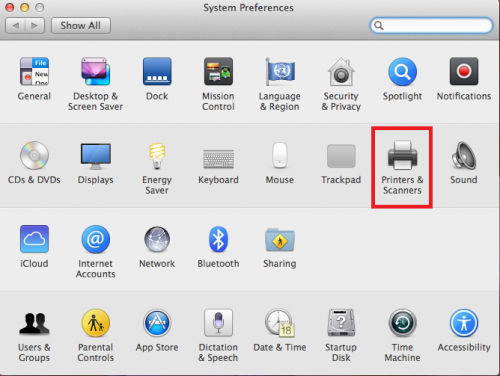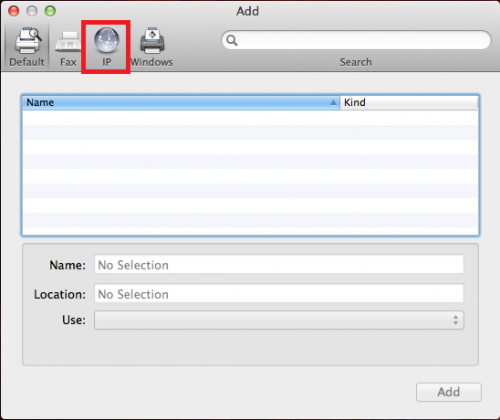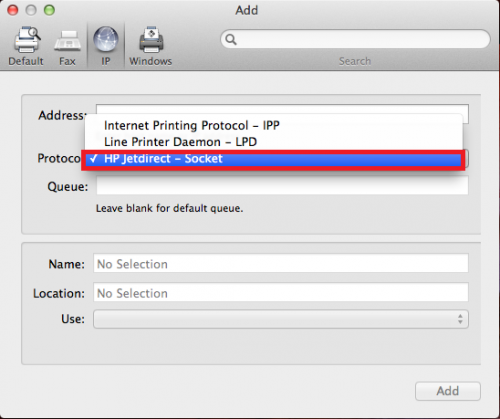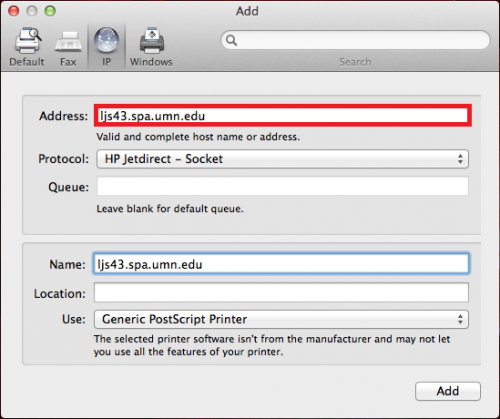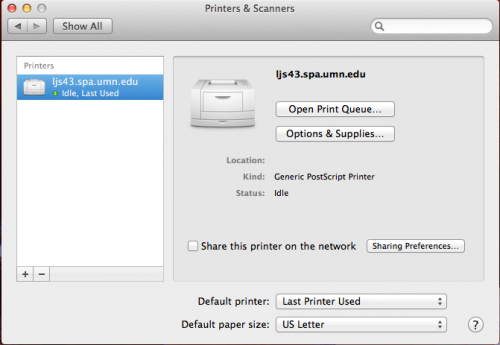Setting up Printers on Mac OS
<note warning> Apple have changed the way printing is configured in each release of Mac OS X, so these instructions may not exactly match what you see. Unfortunately we are not able to track Apple's changes and maintain instructions for each version, so you must simply follow this as a general guide. </note>
<note> Please refer to separate instructions for printing to Xerox copiers or printing to Toshiba copiers </note> <note tip>Occasionally OS X computers seem to be unable to connect to any given printer, even after doing so successfully for an extended period of time. The easiest “quick fix” for this is to remove and re-add the printer, as described in the instructions below.</note>
To add a Physics network printer to Mac OS X,
STEP 1: Go to System Preferences under the Apple icon.
STEP 2: Click on Printers & Scanners in System Preferences.
STEP 3: Click on the “+“ button in the Printers & Scanners menu.
STEP 4: Click on the IP button at the top of the Add menu.
STEP 5: Under Protocol select HP Jetdirect - Socket
STEP 6: Printer Address, enter the hostname of the printer - consult the list of printers in MyPhys for this information (many printers should also have a label).
STEP 7: Click Add and the printer should show up in a window like this: